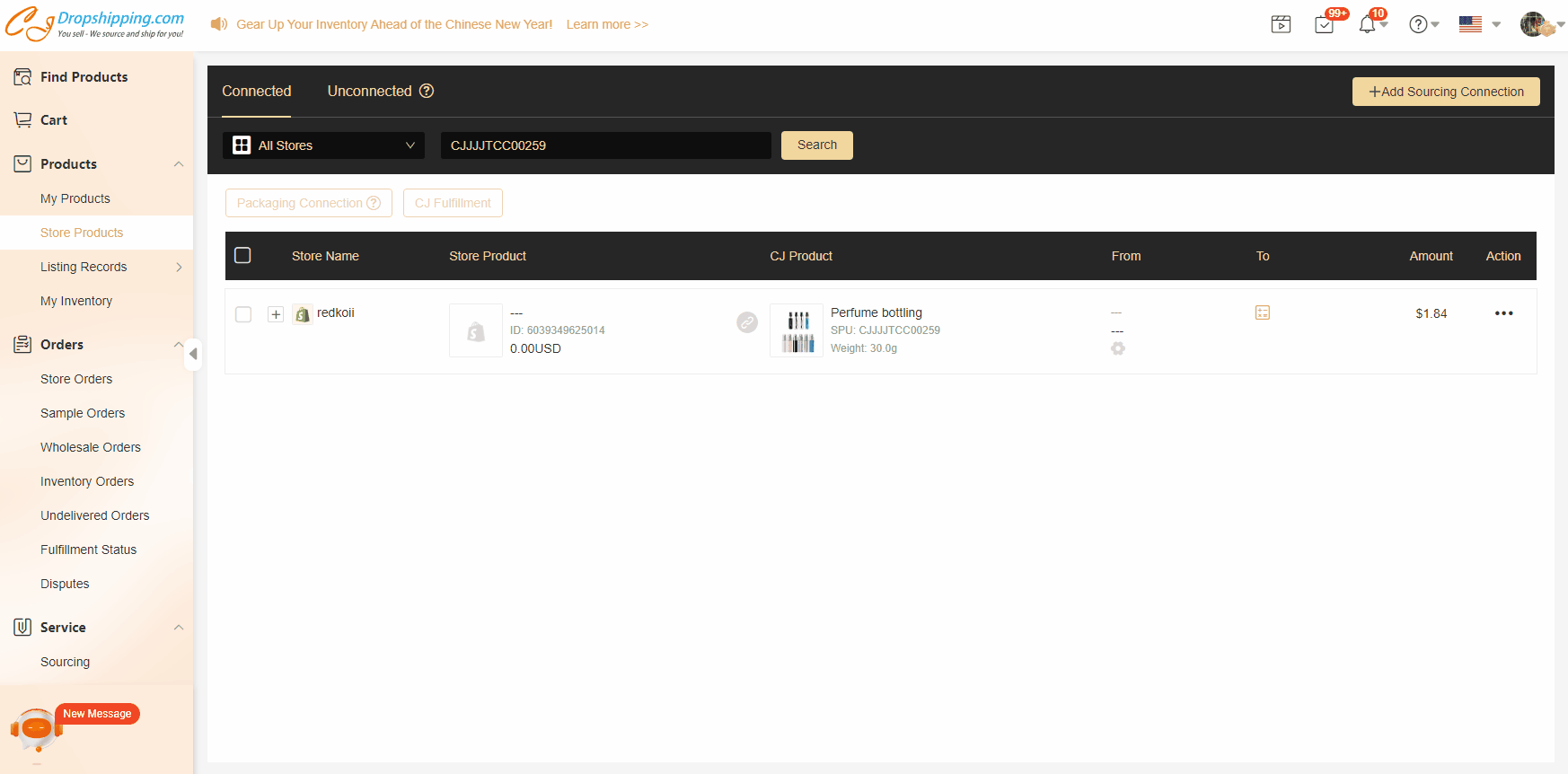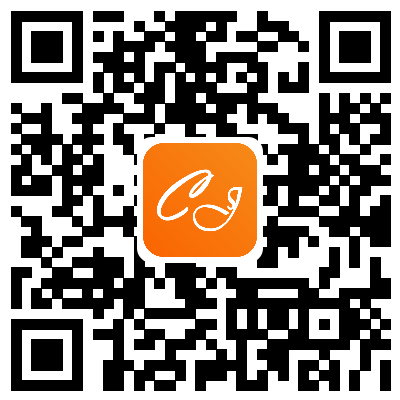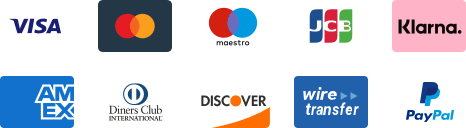${articleTitle}
How to Create an Automatic Order on CJ?
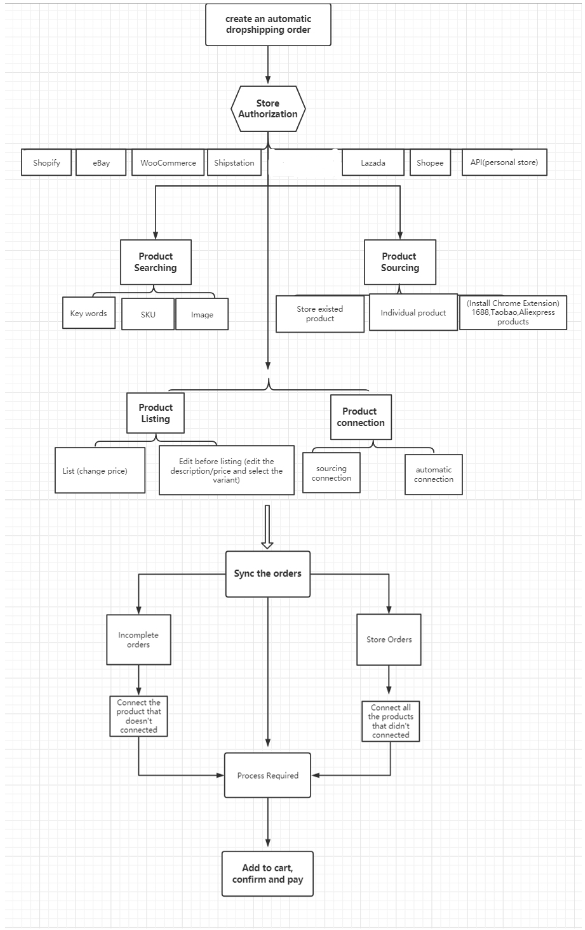
Detailed steps:
1. Store Authorization.
Before establishing connections between products in your store and products on CJ and having orders synced to CJ, you need to authorize your store.
There are over 8 types of stores that can be authorized on CJ, including Shopify, eBay, WooCommerce, Shipstation, Etsy, Shoplazza, Wix, etc.
You can find detailed instructions for authorization of each type of store. For instance, if you need to authorize your Shopify store, please go to the Shopify authorization page and click 'Add Store'.
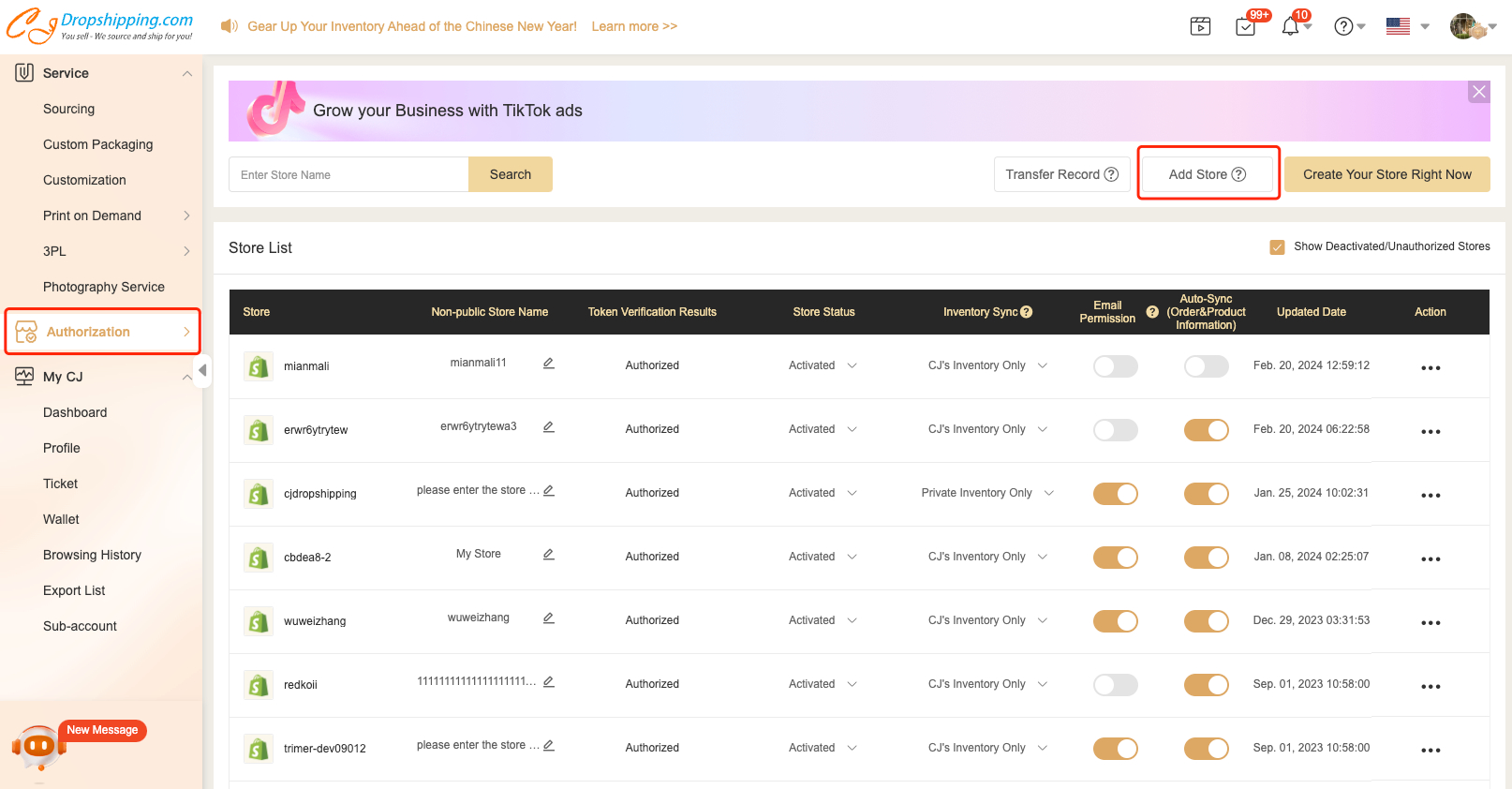
If you wish to authorizer stores from Clickfunnel or other personal websites, you can use our API keys and find the detailed flow in the API document. Moreover, you could consult our agent in the chatroom for more information.
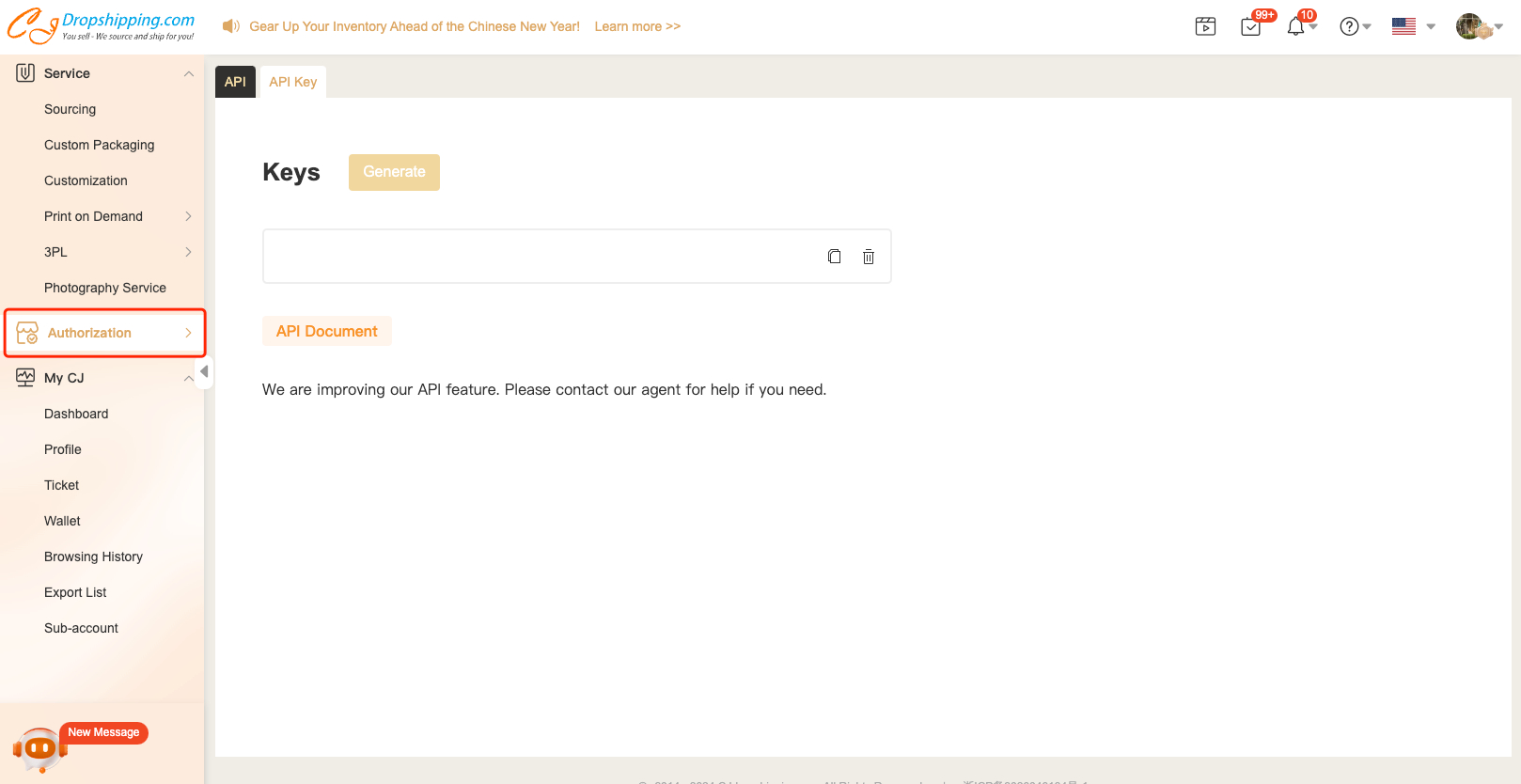
2. Product Searching/Sourcing.
After completing store authorization, the next step is to find the products you want to sell:
a. Browse our website. You can find various classifications and recommendations of products on the homepage.
b. Search products by keywords or SKUs.
c. Search by images. You can drag an image or upload one by hitting the camera icon to find a product.
d. Source a product. You can post a sourcing request if you cannot find your desired product on CJ. Your request will be handled within 2 days.
- Go to Service > Sourcing;
- Post a Sourcing Request.
- Note: You can either post sourcing requests on existing products from your store or upload images and details for an individual product.
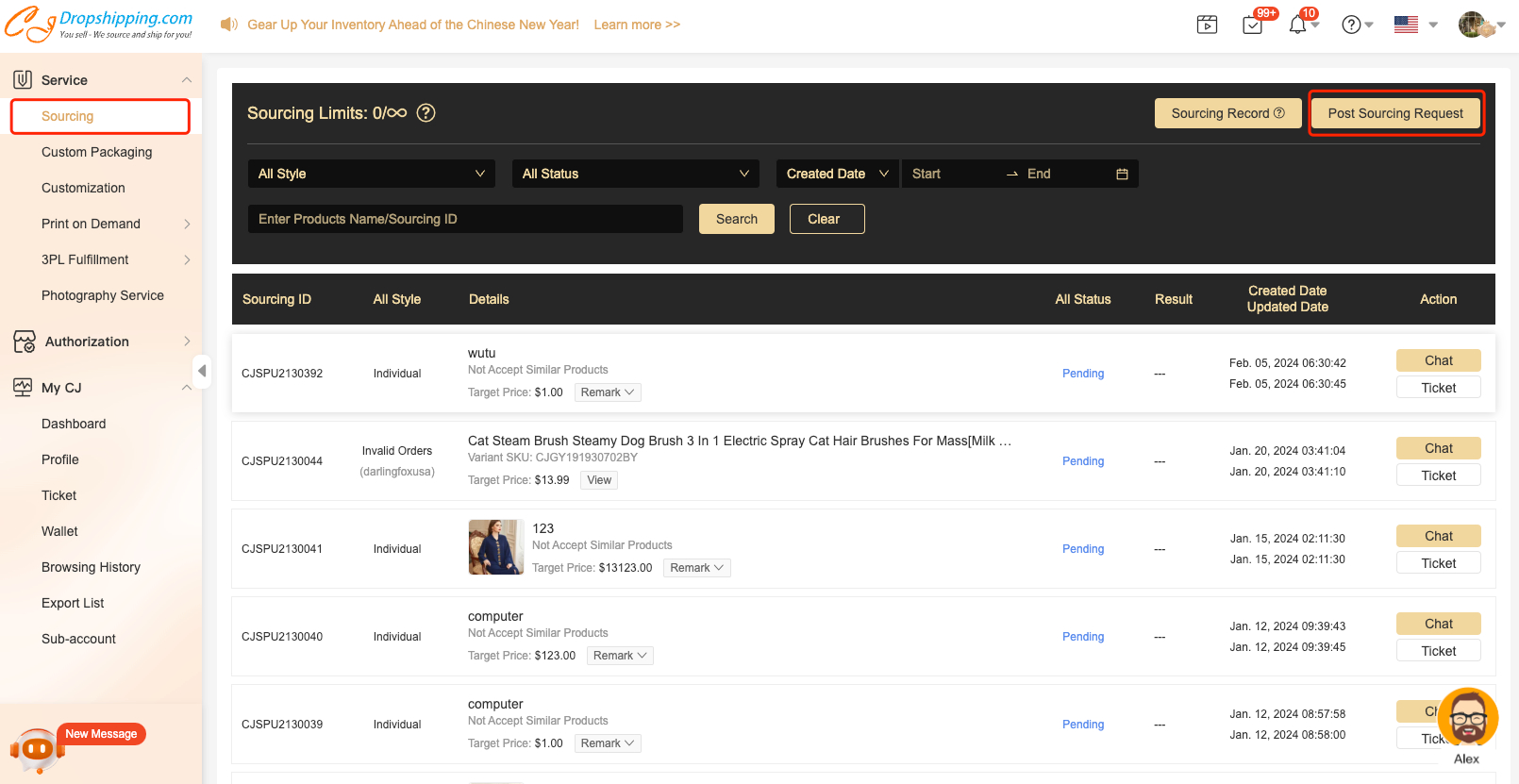
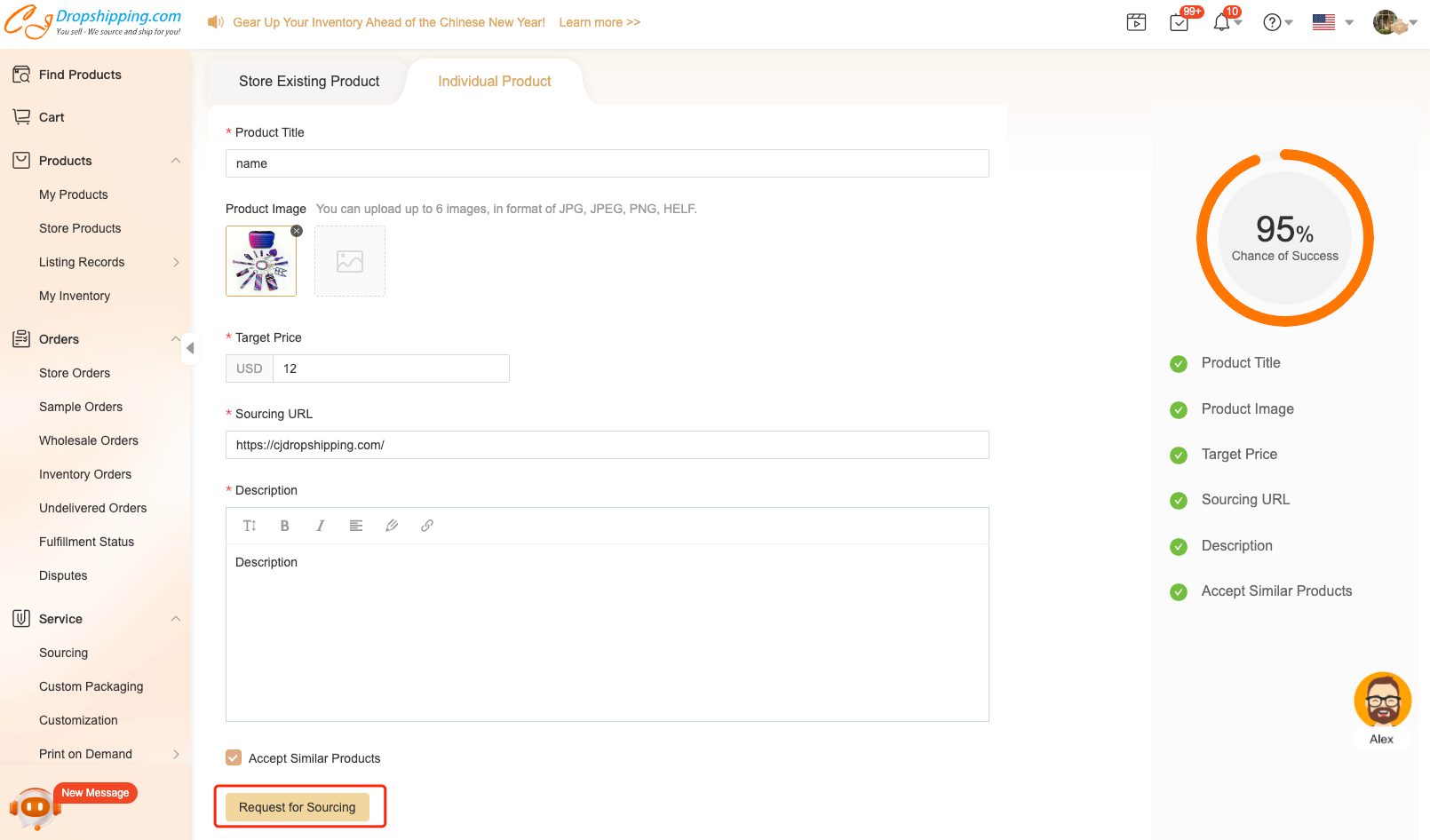
3. Product Listing/Connection.
Products must be properly connected before orders can be fulfilled by CJ.
a. How to list a product?
Products from CJ can be listed to your store directly:
- Click 'List' on the product page;
- Select the store and set up the product information;
- Select variants and set the price;
- Click "List it Now".
- Then the listed products from CJ will be automatically connected.
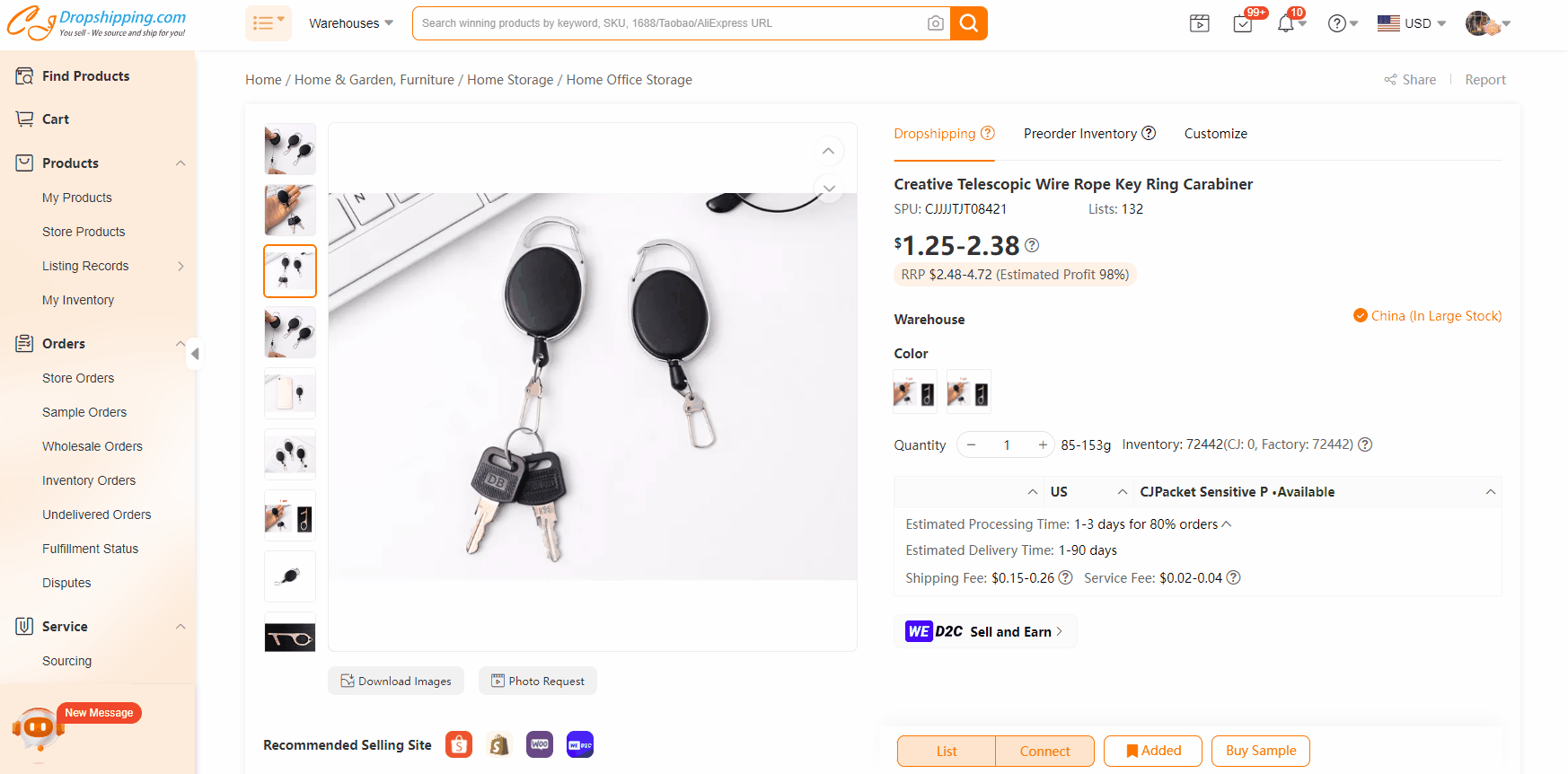
b. How to connect a product?
If you want CJ to fulfill orders of products from your store, you need to create connections between them and CJ's products:
- Go to Products > Store Products;
- Click "Unconnected";
- Sync the product from your store, and find the same product on CJ by searching image, clicking "Match", or entering the product name/SKU;
- Connect them.
You would need to go to Orders > Store Orders to import orders from your store to CJ by clicking the button Sync Store Orders first.
- Select the orders and add them to the Orders Picking;
- Go to Orders Picking and Submit orders;
- Confirm the order details and pay.
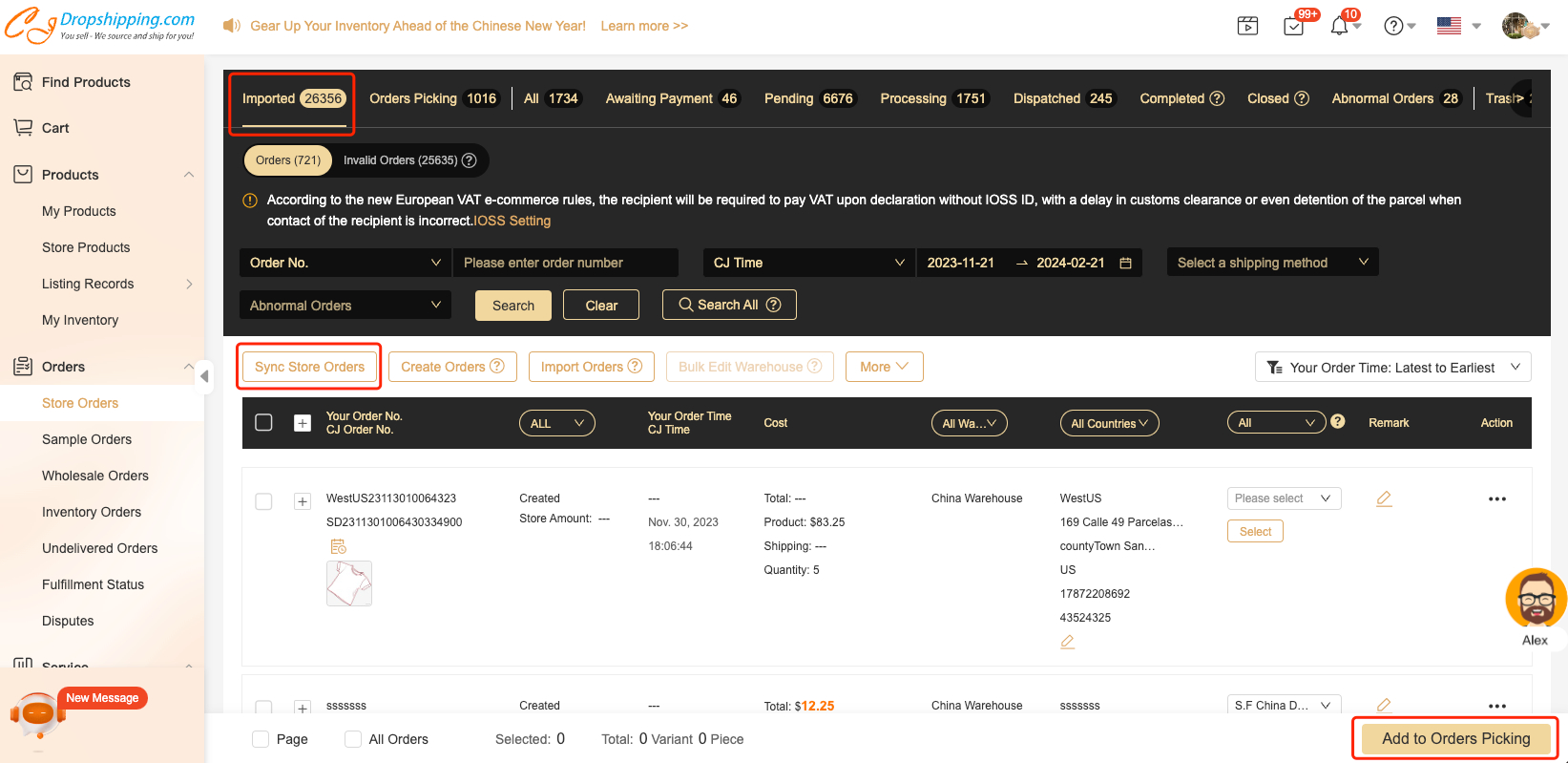
Note: If orders are not paid right away, they can be found in Store Orders > Awaiting Payment. The inventory can be reserved for 24 hours.
Please do not hesitate to contact us with any further questions. And you are more than welcome to join our Facebook group to discuss with other dropshippers.